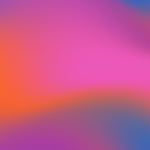Adding, Renaming, Deleting and Re-Ordering Sections
Updated
by Cameron Ashcroft
Upon creation of your bundle the Title Page, Index Page and First (empty) Section are created for you.
Adding Sections
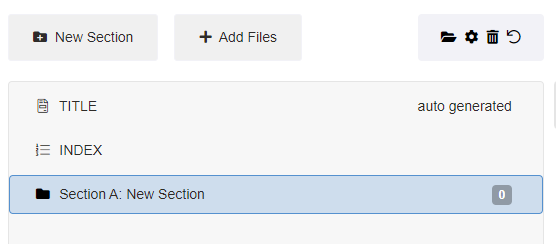
Renaming Sections
1. Double click on the section.
2. Type in new section heading.
3. Press 'Enter' on your keyboard.
Deleting Sections
1. Highlight the section.
2. Select the 'Rubbish Bin' icon.
Re-Ordering Sections
1. Highlight the section.
2. Click and drag to move the section. The numbering scheme will automatically update.