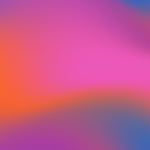Generating your Bundle
Updated
by Cameron Ashcroft
To generate a bundle, click on the ‘Generate’ button located in the toolbar of your workspace:

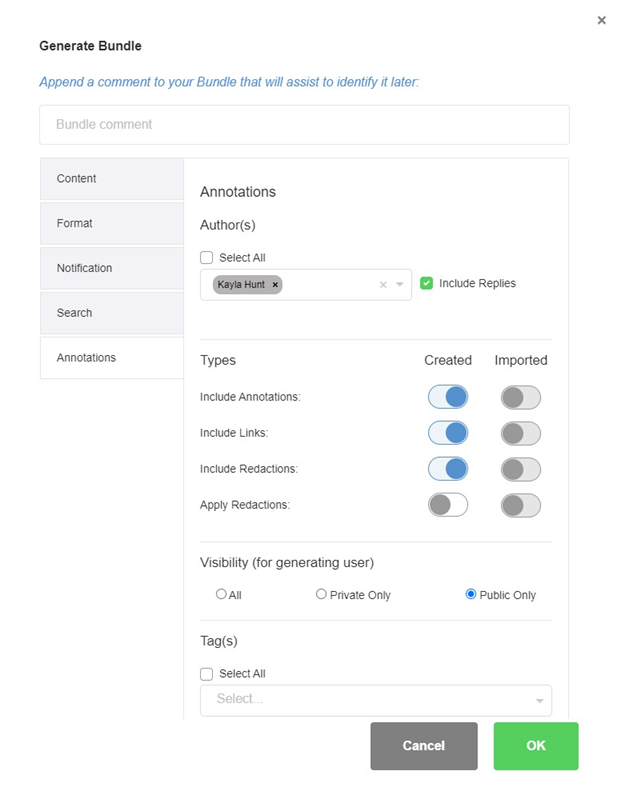
Bundle Comment
You will need to input a Bundle comment, this is for your own internal reference.
E.g., Version 1, Final, Draft
Content Tab
1. Insert Vacat Pages: This feature will assist with physical printing as vacat pages are blank pages inserted onto the odd pages only. When printed, the documents will all be on the right side and not the left.
o None: No Blank Pages are inserted
o Volumes & Sections only: The Blank pages are inserted where a Section or a Volume starts on an odd page number. All content is pushed forward to the next even page number.
o Volumes, Sections & Documents: The Blank pages are inserted where a Section, Volume and Document starts on an odd page number. All content is pushed forward to the next even page number.
2. Do not include documents: This feature will generate your bundle excluding the documents
3. Split bundle by volumes: If you have the bundle split by volumes, this will need to be turned on which will generate separate PDFs per volume.
Format Tab
1. USE OCR Version: This stands for Optimal Character Recognition and allows you to select whether you use the OCR version (OCR scans each part of text within your bundle and make the text searchable)
2. Generate as a PDF/A Document: This feature will assist with long-term archiving by embedding fonts meaning your bundle be viewed the exact same way even if using various software in years to come.
3. Optimize file (reduce file size): This feature will reduce the file size in some cases, by over half. The visual integrity of the document will remain the same and this will not affect the image resolution
Notification Tab
You receive an email notification once your bundle has been generated if you were no longer wanting this – you can toggle it off.
Once you are ready to generate select the ‘OK’ button.
Search Tab
This tab confirms whether your bundle has been indexed/OCR to allow you to use the advanced search tool.
Annotations Tab
This tab gives you full control of what’s included in your final bundle.
Author (s) – Select which users’ annotations & replies will be included in your final
bundle.
Types (Created) – Select whether you would like your created annotations, links, & redactions in your final bundle
Types (Imported) – Select whether you would like your imported annotations, links & redactions in your final bundle.
Visibility (for generating user) – Select whether you would like ALL your annotations/comments visible OR limit to ‘Public’ only.
Tags – Select which tags you would like displayed in your final bundle.