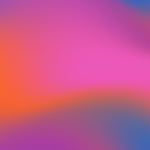Adding Document Dates at a Global Level
Updated
by Cameron Ashcroft
You can add document dates at a global level at the very start of creating your bundle. This will need to be done prior to importing any documents.
1. Global Settings
2. ‘Sections Tab’
3. Add New Sections
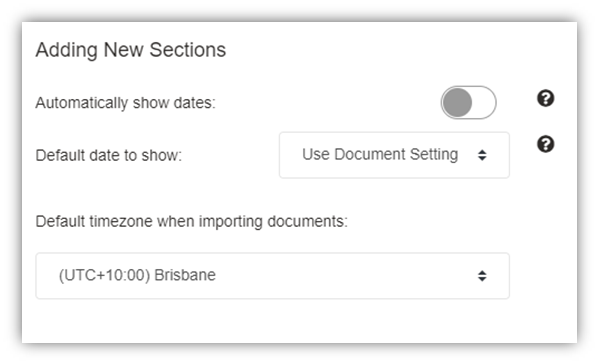
Toggle on ‘Automatically show dates’ and choose a default date to show.
o Modified: This is the date that the file was last modified in your PMS
o Created: This is the date that the file was created in your PMS
o Imported: This is the date of import into Productivity
o From File Name: This is the date from within the file name/description
o Use Document Setting: Choose date one file at a time underneath document settings