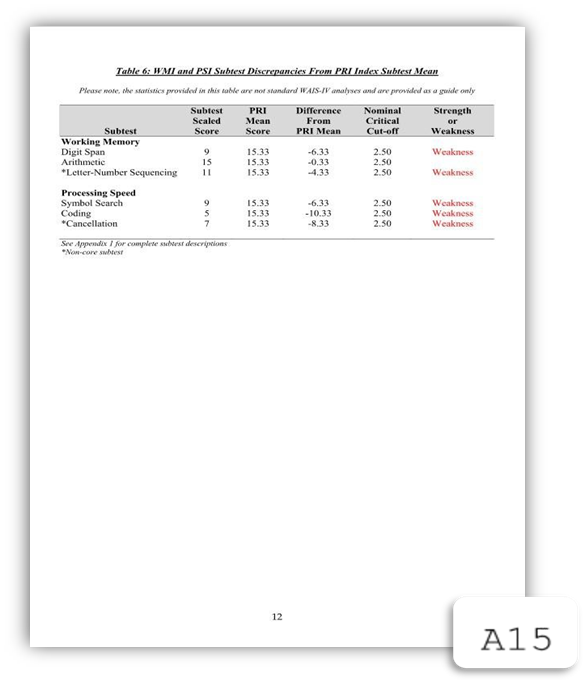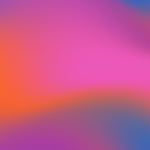Customising Pagination to Include a Section Number with Pagination
Updated
by Cameron Ashcroft
1. Select Global Settings
2. Click on the ‘Documents’ tab
3. Restarting Numbers must be set to ‘Restart at top level sections’
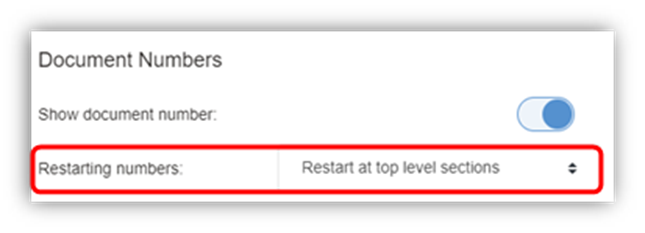
1. Click on the ‘Bates Numbers’ Tab
2. Page number format must be set to ‘Bates Numbering’
3. Prefix Source must be set to ‘Section Number’
The bundle will now be generated with a section number included in the pagination.
E.g., A15 below, the ‘A’ is referring to the section numbering and ‘15’ is referring to our pagination