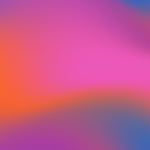Contents
Retrieving saved login credentials from browsers
If you need to access your saved login credentials following our rebranding and URL change, follow these steps for Google Chrome, Microsoft Edge, Safari, and Mozilla Firefox.
Due to the URL change, your browser may not autocomplete your credentials for the new site, requiring you to manually retrieve and update them.
Google Chrome
- Open Chrome and click on the three dots (menu) in the top-right corner
- Go to Settings
- Scroll down and click on Autofill
- Select Passwords
- Use the search bar to find the relevant URL, for example https://app.bundlepro.com.au or https://www.fileman.com.au/cws
- Click on the eye icon next to the saved password (you may need to enter your computer password to view it)
For detailed instructions, refer to Google Chrome's help page
Microsoft Edge
- Open Edge and click on the three dots (menu) in the top-right corner
- Go to Settings
- Click on Profiles and select Passwords
- Use the search bar to find the relevant URL
- Click on the eye icon next to the password (you may need to enter your computer password to view it)
For detailed instructions, refer to Microsoft Edge's help page
Safari
- Open Safari and go to Preferences from the Safari menu
- Click on the Passwords tab
- Enter your Mac password if prompted
- Use the search bar to find the relevant URL
- Click on the desired entry to view the password
For detailed instructions, refer to Safari's help page
Mozilla Firefox
- Open Firefox and click on the three lines (menu) in the top-right corner
- Select Settings
- Go to the Privacy & Security panel
- Scroll down to the Logins and Passwords section and click on Saved Logins
- Use the search bar to find the relevant URL
- Click on the eye icon next to the password (you may need to enter your computer password to view it)
For detailed instructions, refer to Mozilla Firefox's help page.
By following these steps, you can retrieve your saved login credentials and seamlessly transition to our rebranded web apps.