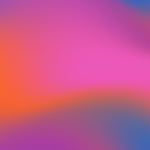Add Files - Bulk Folder Import
Updated
by Cameron Ashcroft
If your firm is currently filing your matter in a folder structure, you can import entire folders into Productivity which will create sections using the folder names and import all documents within.
1. Add Files
2. Import from PMS
3. Change the ‘Import to:’ to Top Level
This means you are importing your folders into the workspace rather than specific sections
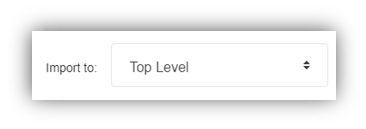
4. Single click on your folders to highlight, the order that you select on your folders is the order that the sections will appear back in your workspace