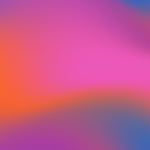Productivity
Productivity release notes
Discover the latest updates, new features, and improvements for File Republic Productivity. Stay informed with detailed release notes for every version of our app.
Add Files
Adding Files to your bundle.
Add Files - Bulk Folder Import
If your firm is currently filing your matter in a folder structure, you can import entire folders into Productivity which will create sections using the folder names and import all documents within.…
Adding Document Dates at a Document Level
To add document dates to one file, follow the below steps. 1. Select your document settings 2. You will need to select a date displayed. There are the same 4 options as previous but as the document s…
Adding Document Dates at a Global Level
You can add document dates at a global level at the very start of creating your bundle. This will need to be done prior to importing any documents. 1. Global Settings 2. ‘Sections Tab’ 3. Add New Sec…
Adding Document Dates at a Section Level
Details To add document dates to your bundle at a section level follow the below steps. 1. Highlight the section and select your section settings 2. Turn on ‘Show Document Dates’ 3. Choose a ‘Default…
Adding Files – Manual Way
Once your sections have been created and you are ready to start importing into Productivity: - 1. Select the 'Add Files' button Import from PMS Select the 'Import from PMS' button Change Matter You c…
Adding and removing users
Adding and removing users
Adding, Removing and Editing users within your BundlePro account
Add Users You can have as many users as you require within your Productivity account. Each user will need to be created and assigned a role. 1. Open a Matter 2. Click on the Productivity logo in the…
Adding, Renaming, Deleting and Re-Ordering Sections
Upon creation of your bundle the Title Page, Index Page and First (empty) Section are created for you. Adding Sections Renaming Sections 1. Double click on the section. 2. Type in new section heading…
Adding, editing and deleting sections
Adding, editing and deleting sections in your bundle
Advanced Search
Once importing your documents into Productivity, we take a copy & convert your documents into a PDF format. An OCR version for your documents is automatically created and all meta data surrounding yo…
Annotations
Productivity now gives you the ability to include annotations and comments throughout your bundle. The purpose of your annotations is to inform the reader of the relevance, accuracy and the quality o…
Creating a Bundle
Productivity is integrated with your PMS, and you can create a bundle directly through your PMS by following the below steps 1. Select the Productivity logo from within your matter The details that a…
Creating a bundle
Learn how to create a bundle on your matter along with creating multiple bundles on a matter.
Customising Pagination to Include a Section Number with Pagination
1. Select Global Settings 2. Click on the ‘Documents’ tab 3. Restarting Numbers must be set to ‘Restart at top level sections’ 1. Click on the ‘Bates Numbers’ Tab 2. Page number format must be set to…
Deleting, Renaming, Re-Ordering and Downloading Documents
Deleting Documents To delete your documents, highlight by single clicking and select the remove icon (rubbish bin) Renaming Documents To rename your documents: - 1. Double click on the document 2. Ty…
Document Preview
Once you have selected ‘Create Bundle’ after reviewing your code and description details, Productivity creates the ‘Workspace.’ This is used to create the index structure and hierarchy for the bundle…
Document Settings
Each document that you add to your bundle has its own settings Highlight your document and click the settings icon located on the top right panel. The document settings window appears. Show on Index…
Download
Your generated bundles can be viewed underneath the ‘Download’ button in the top ribbon of your workspace. Preview your Bundle Select the magnifying glass to preview your generated bundle. Import to…
Edit Pages
The Edit Pages screen allows you to manipulate a document at the page level. You can remove or hide pages, insert blank pages, insert pages from other documents, create new documents using pages from…
Generating with Annotations/Redactions/Hyperlinks
The annotations tab gives you full control of what’s included in your final bundle. Author (s) – Select which users’ annotations & replies will be included in your final bundle. Types (Created) – Sel…
Generating your Bundle
To generate a bundle, click on the ‘Generate’ button located in the toolbar of your workspace: Bundle Comment You will need to input a Bundle comment, this is for your own internal reference. E.g., V…
Global Settings
When generating a bundle, you can alter the page formatting and layout to your specific requirements. To do this, click on the ‘settings’ button in the toolbar of the Bundle view screen. You will see…
How to Generate a List of Documents
You can create a list of documents to send to the other side directly from your workspace. 1. Select ‘Global Settings’ 2. Turn off your ‘Global Title Page’ underneath the structure tab 3. Select the…
Hyperlinking
Linking an External URL into your Bundle You can link a website URL to a selected region within your bundle for reference purposes. After clicking the ‘Select Icon’ and using your mouse to choose a r…
Import a Custom Cover Page/Title Page
Upon generating your bundle, the first page is the generic title page which is the matter description and matter number which is pulled across from your PMS. To import a custom cover page: - 1. Highl…
Importing Video/Audio Visual Files
Productivity creates a page placeholder with a hyperlink when importing videos/audio visual files. Importing your video/audio visual file is the same process as regular files. Whether it be from your…
Importing an Introduction Document
As your global title page can only be a single page document, the introduction document is an option for multi-page documents to be imported into your bundle. An introduction document will always be…
Productivity Overview
Redactions
Productivity now gives you the ability to edit your documents (via the Document Preview screen) to remove confidential material using redactions. The purpose of redacting is to selectively conceal pa…
Section Settings
Highlight the section you wish to customise and click on the settings icon located on the top panel. The settings pop-up windows appear. Include Title & Index Page for your Section In the section set…
Sharing Portal
Productivity now allows you to share your bundle externally without running into any size limitation issues! You can now send your bundle using our sharing portal to any external collaborators which…
Tags
Productivity 3.0 now allows you to create tags using a particular set of keywords. These tags are set by you at a bundle level and can be set entirely based on what is relevant throughout your bundle…
Undo Delete Button
The undo delete feature allows you to recover a deleted section or document if removed by mistake. This feature is available at two diverse levels, a section level and a document level. Undo Delete -…
Volume Settings
Gives you the option to customise the volume colour and font colour.