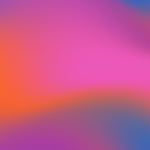Disbursements
Updated
by Susan Kratzer
When you open a new matter in your Practice Management System, the data is sent to File Republic. File Republic creates a record of the matter and creates a one-off disbursement, which gets pushed through to your system.
1. Open the matter in your PMS
2. Locate your cost recoveries/disbursements
Note: The location of your disbursements can vary depending on your PMS, please feel free to contact us for instructions relating to your specific system.
3. File Republic disbursement will display with description: Secure Retention & Destruction Service OR Case Information Management Service.